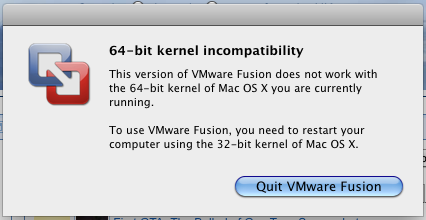So last Friday Apple released it’s latest and greatest operating system entitled ‘Leopard’ to the UK market. I am fortunate enough to have a brand new Apple store open literally ten minutes from my house and this meant I could jump off the train after work Friday and go purchase a copy.

I was in and out of the Apple store in minutes and made my way home to spend my Friday night installing Leopard and Vista (how sad). I opted for a complete reinstall of both OS X and Windows Vista, I always do a clean install of operating systems just because you hear so many horror stories about upgrading.
I shared my hard drive space equally this time between Windows and OS X this is because I knew I would be using Vista alot and last time I barely left enough space to install Visual Studio.
Anyway I backed up all my files to an external drive and went to remove my bootcamp beta partition only to find that the beta had expired and I couldn’t do anything with it. This was slightly worrying but I hoped after installing Leopard I could remove partitions created with the beta which was exactly what I did.
It took me no more than 30 mins to completely install Leopard and about an hour to install Vitsa, mainly because I only have an upgrade version which meant installing XP first.
This time when creating a bootcamp partition you don’t need to create a driver disc as all the Windows drivers now come on the Leopard disc. I installed all the drivers and was happy to see that my iSight now works in Windows and I can now finally use it with Windows Live Messenger.
I stayed up until 3.30am reinstalling all my software onto Vista (Visual Studio, SQL Server etc etc) and I’m now up and running perfectly.
As far the improvements in Leopard go Im really happy, the whole OS seems to have had a slight performance increase and I love the new dock. I havn’t had much time to delve into every improvement but I’m sure I’ll find some nice new features as I work with it more and more.
For anyone wondering whether they should upgrade or not I would say unless you really want to be running the latest version then there not much you need to be worrying about. I mean, to me there is not enough new stuff to make a compelling argument for upgrading, most people (like me) will be upgrading to just try out Leopard and have the latest OS so to be honest theres nothing to lose sleep over.